坐在家里转地球仪~
过几天要出远门,想看看目的地的情况,于是第一次尝试的著名的Google Earth。虽然只有世界级的大城市附近才有高清晰度的地图,但仍然是我们能够坐在家里看到世界各地的文化古迹,美景~
推荐大家安装Google Earth 4 beta。
有几点用的时候要注意:
地标文件.kmz和模型文件.kml都不能存放在含有中文名的目录里,google earth并不支持中文,从内核起就不支持。
并不是所有地点都像下面的图那么清晰,但是有些地方其实资料照片很清晰,但因为网速原因你可能临时看不清楚,可以重新打开再试一下。
上传一个地标文件以供大家玩耍,安装Google Earth后运行这个文件就可以在地图上看见地标了~
再举个例子,37 25.818'N, 122 05.36' W 把这个坐标输入到左面Fly to里面,点放大镜,你能在地标右上方看见美国版的五色土~
have a fun~
说明可以看这里:
http://www.xcar.com.cn/viewthread.php?tid=2480449&highlight=&page=1
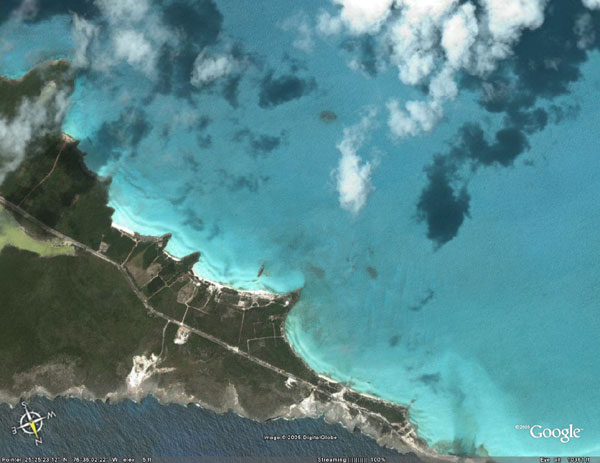

 Google于2004年11月收购了美国Keyhole公司,推出了http://maps.google.com,让人耳目一新。但Google并未就此止步,在2005年6月底,推出了桌面工具Google Earth,把地球放到了每个人的桌面上。让你坐在电脑前,就可以在名川大山间翱翔,在摩天楼群中俯瞰。
Google于2004年11月收购了美国Keyhole公司,推出了http://maps.google.com,让人耳目一新。但Google并未就此止步,在2005年6月底,推出了桌面工具Google Earth,把地球放到了每个人的桌面上。让你坐在电脑前,就可以在名川大山间翱翔,在摩天楼群中俯瞰。Google Earth采用的3D地图定位技术能够把Google Map上的最新卫星图片推向一个新水平。用户可以在3D地图上搜索特定区域,放大缩小虚拟图片,然后形成行车指南。此外,Google Earth还精心制作了一个特别选项——鸟瞰旅途,让驾车人士的活力油然而生。Google Earth主要通过访问Keyhole的航天和卫星图片扩展数据库来实现这些上述功能。该数据库在上星期进行了更新,它含有美国宇航局提供的大量地形数据,未来还将覆盖更多的地形,涉及田园,荒地等。
以下摘自http://soft.yesky.com/tools/132/2037132.shtml ,图中并非最新版本的Google Earth因而会有略微不同之处。

“Fly To”和“Local Search”就不具体介绍了,直接在搜索框里输入英文地名,就会给出一堆结果,然后在里面筛选自己要的东西。这里我们要看一下 “Directions”,它可以用来显示两个地点之间的行车路线,为了方便,在这里我们以Google公司到Yahoo公司的路线为例(两公司相距很近,如下图)。

我们单击Google地标,选取“From here”。再单击Yahoo地标,选取“To here”

这时,我们在“Directions”(驾车指南服务)里就看到,路线的起讫坐标已自动填入,点击“Search”按钮,路线一目了然(下图中的紫色细线)。

大家发现,在图中有很多文字,干扰了我们的视线,是什么意思呢,那我们就来沿这条路来走一遍。

上图表示在Google公司起程,沿Amphitheatre Pky街道向东行驶,到N Shoreline Blvd大道时向右转。

右转,上US-101号公路(可能相当于国道吧),往San Jose市方向行驶。

拐上CA-237号公路(可能相当于省道。CA是加利福尼亚缩写)

由于CA-237D在这里是高架路,所以会提醒你由通往Mathilda Ave方向的匝道下来,并在前方向左拐上Mathilda Ave大道。

向左转向第一大道,片刻工夫即到目的地Yahoo公司。
怎么样,够便捷吧,出门前就把路线定好。不过驾车指南服务仅在欧美地区有效,因为这里数据最为齐全,中国车友暂时无法享受。
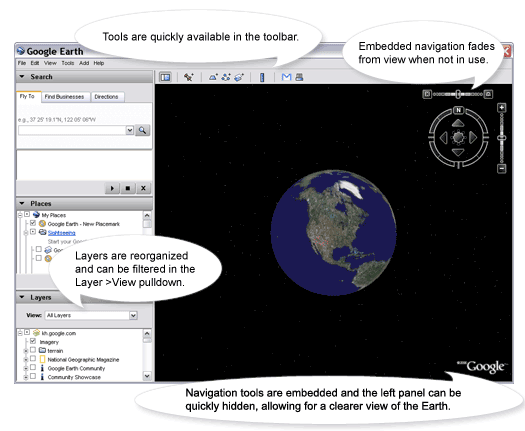
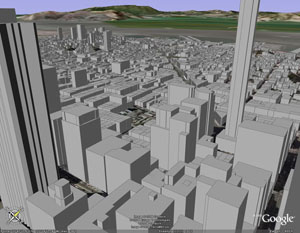




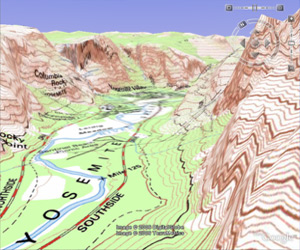








 Google Analytics
Google Analytics


















